If you have a Cisco Catalyst switch that you cannot obtain administrative access to, recovering or resetting the administrative password can be challenging for the uninitiated. Cisco password recovery or password reset on a Cisco Catalyst switch can be confusing, and the method for recovering the password will vary depending upon the Cisco Catalyst series and model. You’ll need a few items in place before you begin to attempt a Cisco password reset:
If you have a Cisco Catalyst switch that you cannot obtain administrative access to, recovering or resetting the administrative password can be challenging for the uninitiated. Cisco password recovery or password reset on a Cisco Catalyst switch can be confusing, and the method for recovering the password will vary depending upon the Cisco Catalyst series and model. You’ll need a few items in place before you begin to attempt a Cisco password reset:
- A PC, Laptop or Tablet PC with a DB9 port or USB port
- A Cisco compatible console cable (DB9 > RJ45 interface or with a DB9/USB converter).
- A Terminal Emulation program, such as Hyper Terminal or Tera Term.

Once you have the necessary hardware and software, and have installed your terminal emulation program on your PC, simply attach one end of your console cable to your PC or laptop, and attach the other end of the cable to the console port on your Cisco switch. Next, fire up your terminal emulator (be sure to select the correct COM port in the setting of your terminal emulator, typically COM1 or COM2). Cisco switches require the following terminal emulator settings in order to communicate and allow you to see the configuration dialogue in the window of your terminal emulator software:
- Bits per second (baud): 9600
- Data bits: 8
- Parity: None
- Stop bits: 1
- Flow Control: Xon/Xoff
Next, refer to the PDF document below for step-by-step instruction on how to reset and recover the password on your Cisco Catalyst switch. This document describes the password recovery procedure for the Cisco Catalyst Layer 2 fixed configuration switches including 2900XL/3500XL, 2940, 2950/2955, 2960, and 2970 Series, as well as the Cisco Catalyst Layer 3 fixed configuration switches 3550, 3560, and 3750 Series.